PLEASE DO NOT FOLLOW THIS TUTORIAL TO SETUP YOUR DIY WIFI PINEAPPLE AS IT IS OUT-DATED AND NOT COMPLETED. A 100% WORKABLE AND SIMPLE TUTORIAL IS HERE.Hardware (1) TP-Link TL-MR3020
(2) SanDisk Cruzer Fit USB Flash Drive (8GB)
Software(1) OpenWrt
(2)
Wifi Pineapple Web Interface(3) Wifi Pineapple (some of the configure, library and program files only)
Wifi Pineapple is created by
Hak5. It is quite expensive device. It is also named as
Jasager (in German). The meaning in English is "Yes Man".
Wifi Pineapple is the Wifi Access Point (AP) to answer “Yes” to all Wifi connection.
If a Wifi client is looking for the SSID of Macdonld the Pineapple (or Jasager) will reply “That’s Me!”. If another Wifi client is looking for an SSID of Starbucks, again the Pineapple will reply “Thats Me!”
From this stage you can attack WiFi clients and perfrom Man-in-The-Middle (MiTM) attacks on victims internet traffic!.
Now, we are going to make a custom Wifi Pineapple in a much cheaper price, e.g about $30-USD or less.
Step 1 :To download the OpenWRT (Attitude Adjustment 12.09, r36088 - at this time of writing) :
If you are fresh install from the stock version of the TP-Link TL-MR3020 -
wget http://downloads.openwrt.org/attitude_adjustment/12.09/ar71xx/generic/openwrt-ar71xx-generic-tl-mr3020-v1-squashfs-factory.binIf you are upgrade from the previous installed OpenWRT -
wget http://downloads.openwrt.org/attitude_adjustment/12.09/ar71xx/generic/openwrt-ar71xx-generic-tl-mr3020-v1-squashfs-sysupgrade.binConfigure your computer to static IP address :
IP address : 192.168.0.10
Gateway : 192.168.0.1The default IP address of stock TP-Link TL-MR3020 is
192.168.0.254.
The username and password of the stock TP-Link TL-MR3020 are both "
admin".
Go to the "
System Tools" -- "
Firmware Upgrade" to upgrade from the just downloaded
.bin file.
Step 2 :Once upgraded to OpenWRT, your devices IP address will changed to
192.168.1.1.
Then set the very STRONG root password at "
System" -- "
Administration".
To enable wireless at "
Network" -- "
Wifi".
To enable DHCP at "
Network" - "
Interfaces" - "
Edit" - select "
DHCP Client" and "
OpenWrt".
Now, connect your ethernet cable to the TL-MR3020. Connect your computer to the TL-MR3020 via wifi and the SSID is "
OpenWrt".
Once you get the IP address, such as
192.168.1.100, you can connect to the TL-MR3020 via ssh.
ssh 192.168.1.100 -lrootEnter your just created very STRONG root password.
Install the following packages :
opkg update
opkg install kmod-usb-storage
opkg install kmod-fs-ext4
opkg install block-mountStep 3 :Format your USB pendrive (8GB) as ext4 and swap, e.g. 2GB for swap (sda1) and 6GB for ext4 (sda2).
Then insert the USB pendrive to the TL-MR3020. Execute the following command line by line.
mkdir -p /mnt/sda2
mount /dev/sda2 /mnt/sda2
mkdir -p /tmp/cproot
mount --bind / /tmp/cproot
tar -C /tmp/cproot -cvf - . | tar -C /mnt/sda2 -xf -
umount /tmp/cproot
umount /mnt/sda2Step 4 :/etc/init.d/fstab enable
/etc/init.d/fstab startvi /etc/config/fstabChange the content as the following :
config mount
option target /
option device /dev/sda2
option fstype ext4
option options rw,sync
option enabled 1
option enabled_fsck 0
config swap
option device /dev/sda1
option enabled 1The following is the command for the vi if you do not familiar with vi :
i - go to the insert mode and ready for edit
Esc - exit from insert mode
:w - write the changes to the file
:q - quit the vi
Then type the following command to reboot the device :
rebootOnce it boot up again, you login to it via ssh.
To check if the USB pendrive is mounted as "
/" or not :
mount
dfThen install any package that you like, such as :
opkg update
opkg install nano
opkg install htop
opkg install bash
opkg install netcat
opkg install tar
opkg install openssh-sftp-client
opkg install nmap
opkg install tcpdump
opkg install aircrack-ng
opkg install kismet-client
opkg install kismet-server
opkg install nbtscan
opkg install snort
# karma should be installed
opkg install karma
opkg install samba36-client
opkg install elinks
opkg install yafc
opkg install python
opkg install uhttpd
# at should be installed
opkg install at
opkg install ethtool
opkg install ettercap
opkg install macchanger
opkg install netstat-nat
opkg install reaver
opkg install sslsniff
opkg install sslstrip
opkg install wget
opkg install wput
opkg install curl
# libnids should be installed
opkg install libnids
# php5 and php5-cgi should be installed
opkg install php5
opkg install php5-cgi/etc/init.d/atd enable
/etc/init.d/atd start
touch /var/spool/cron/atjobs/.SEQStep 5 :Download the upgrade package of Pineapple to your computer, such as Ubuntu :
wget http://wifipineapple.com/index.php?downloads&downloadUpgrade=2.8.1Install unsquashfs on your Ubuntu if you do not have it :
sudo apt-get install squashfs-toolsExtract the files from the
upgrade-2.8.1.bin :
unsquashfs upgrade-2.8.1.bin
cd squashfs-rootCopy the following files to the TL-MR3020 via ssh :
Should disabled the "Wireless" at the Pineapple webpage before doing the following commands :
scp /home/samiux/test/squashfs-root/usr/sbin/wpad root@192.168.1.100:/usr/sbinMake sure you restart the "Wireless" after done.
scp /home/samiux/test/squashfs-root/usr/sbin/hostapd_cli root@192.168.1.100:/usr/sbin
scp /home/samiux/test/squashfs-root/lib/wifi/hostapd.sh root@192.168.1.100:/lib/wifiStep 6 :Download the Pineapple Web Interface source code to
/home/samiux/test/pineapple :
sudo apt-get install git
git clone https://github.com/WiFiPineapple/web-interface.git /home/samiux/test/pineappleReplace the uncompatiable commands :
grep -lr -e ps auxww /home/samiux/test/pineapple/* | xargs sed -i s/ps auxww/ps/g
grep -lr -e ps aux /home/samiux/test/pineapple/* | xargs sed -i s/ps aux/ps/g
grep -lr -e ps -all /home/samiux/test/pineapple/* | xargs sed -i s/ps -all/ps/gThen copy the directories to the TL-MT3020 via ssh :
scp -r /home/samiux/test/pineapple/ root@192.168.1.100:/Download or copy the following files to "
/home/samiux/test" :
/etc/config/dhcp :
/etc/config/firewall :
/etc/config/network :
/etc/config/uhttpd :
/etc/php.ini :
Then copy the following files to the TL-MR3020 via ssh :
scp /home/samiux/test/dhcp root@192.168.1.100:/etc/config
scp /home/samiux/test/firewall root@192.168.1.100:/etc/config
scp /home/samiux/test/network root@192.168.1.100:/etc/config
scp /home/samiux/test/uhttpd root@192.168.1.100:/etc/config
scp /home/samiux/test/php.ini root@192.168.1.100:/etcStep 6a :scp /home/samiux/test/squashfs-root/usr/sbin/autossh root@192.168.1.100:/usr/sbin/
scp /home/samiux/test/squashfs-root/usr/sbin/chat root@192.168.1.100:/usr/sbin/
scp /home/samiux/test/squashfs-root/usr/sbin/dnsspoof root@192.168.1.100:/usr/sbin/
scp /home/samiux/test/squashfs-root/usr/sbin/dsniff root@192.168.1.100:/usr/sbin/
scp /home/samiux/test/squashfs-root/usr/sbin/empty root@192.168.1.100:/usr/sbin/
scp /home/samiux/test/squashfs-root/usr/sbin/filesnarf root@192.168.1.100:/usr/sbin/
scp /home/samiux/test/squashfs-root/usr/sbin/macof root@192.168.1.100:/usr/sbin/
scp /home/samiux/test/squashfs-root/usr/sbin/mailsnarf root@192.168.1.100:/usr/sbin/
scp /home/samiux/test/squashfs-root/usr/sbin/msgsnarf root@192.168.1.100:/usr/sbin/
scp /home/samiux/test/squashfs-root/usr/sbin/sshmitm root@192.168.1.100:/usr/sbin/
scp /home/samiux/test/squashfs-root/usr/sbin/sshow root@192.168.1.100:/usr/sbin/
scp /home/samiux/test/squashfs-root/usr/sbin/tcpkill root@192.168.1.100:/usr/sbin/
scp /home/samiux/test/squashfs-root/usr/sbin/tcpnice root@192.168.1.100:/usr/sbin/
scp /home/samiux/test/squashfs-root/usr/sbin/urlsnarf root@192.168.1.100:/usr/sbin/
scp /home/samiux/test/squashfs-root/usr/sbin/update-usbids.sh root@192.168.1.100:/usr/sbin/
scp /home/samiux/test/squashfs-root/usr/sbin/webmitm root@192.168.1.100:/usr/sbin/
scp /home/samiux/test/squashfs-root/lib/librpc.so root@192.168.1.100:/lib/
scp /home/samiux/test/squashfs-root/lib/libuClibc-0.9.33.2.so root@192.168.1.100:/lib/scp -r /home/samiux/test/squashfs-root/etc/chatscripts root@192.168.1.100:/etc/
scp -r /home/samiux/test/squashfs-root/etc/gcom root@192.168.1.100:/etc/
scp -r /home/samiux/test/squashfs-root/etc/usb_modeswitch.d root@192.168.1.100:/etc/scp /home/samiux/test/squashfs-root/www/* root@192.168.1.100:/www/Remarks :The more simply way is to insert the USB pendrive to your computer and copy the said files to the USB pendrive from
/home/samiux/squashfs-root or
/home/samiux/test by using
sudo command. However, you should make sure that you have completed up to Step 4.
Step 7 :ssh 192.168.1.100 -lrootAny upgrade/update from the Pineapple will brick your TL-MR3020, so you need to disable it.
touch index.php /www/
mv /pineapple/pages/upgrade.php /pineapple/pages/not-upgrade.php
touch /pineapple/pages/upgrade.phpStep 8 :nano /etc/rc.local
hostapd_cli -p /var/run/hostapd-phy0 karma_enablevi /etc/config/httpd.confAppend the following :
/:root:$p$rootReboot the TL-MR3020 :
rebootAfter boot up, point your browser to the following url :
http://172.16.42.1:1471Enter username as "
root" and password as your very STRONG root password.
The SSID is "OpenWrt".
Step 9 (Connectivity) :The following is one of the ways to use the Pineapple (TL-MR3020) by the way of tethering :
Connect your laptop to internet via wireless or 3G.
Set Wired Connection at the Network Manager of the Ubuntu to :
Uncheck
Connect Automatically at the wired connection of Network Manager of Ubuntu.
Then connect the CAT5/5e/6 cable to the Pineapple and your laptop.
At the laptop, download the script.
wget http://wifipineapple.com/wp4.sh
chmod +x wp4.sh
sudo ./wp4.shThe source code of wp4.sh :
Now, your computer (laptop) can access internet and also can access the TL-MR3020. Victims can also access the internet when they connected to your Pineapple.
Once you want to reset what wp4.sh set, you need to run the following script that is created by me.
sudo ./killwp4.shStep 10 (Optional) :The following is one of the ways to use the Pineapple (TL-MR3020) with router or alike :
Change the content of the file "
/etc/config/network" to the following :
If your router (such as mobile phone with tethering function) IP address range is
192.168.1.x, you can change the IP address of TL-MR3020 to
192.168.1.10 and the gateway as the gateway of your router (such as mobile phone) :
option ipaddr 192.168.1.10
option netmask 255.255.255.0
option gateway 192.168.1.1
option dns 8.8.8.8ImportantThere are TWO important things you should NOT do, otherwise, you will brick the TL-MR3020. They are :
First - Do NOT upgrade the OpenWrt;
Second - Do NOT upgrade the Pineapple in the normal way.
Known IssueAfter several days struggle in setting up TP-Link TL-MR3020 Pineapple, I try to test the Karma function. However, I have some problems on it.
For the Karma, I expected that the rouge access point that making by Karma will accept all connections from the nearby victim devices when they are turning on their wifi and looking for their desired networks. However, my TP-Link MR3020 does not working as I expected.
How it does not work?I have a WPA2 CCMP encrypted access point and her SSID is HelloWorld. My DIY Pineapples Karma SSID is OpenWrt without any encryption (open).
When I create a new network "OpenWrt" on my Android phone, my phone does not connect to the OpenWrt but connected to HellowWorld instead as I connected to it before.
Secondary, I need to connect to OpenWrt manually. I disabled the wifi function on my phone and then enabled it again. My phone will connect to the OpenWrt automatically even I have connected to Helloworld before.
Thirdly, even the HelloWorld is turned off, my phone cannot connect to OpenWrt automatically if it is not connected to it before.
My questions are :(1) How can the Karma on my DIY Pineapple to pick up all the connections from the nearby victim devices even they do not connect to my Pineapple SSID manually?
(2) Do I misunderstand the function or feature of Karma? Or, my DIY Pineapple is not working properly only?
Reference Blue for the PineappleThe beginners guide to breaking website security with nothing more than a PineappleGetting Started with the Wi-Fi Pineapple IV (Video)Security4Plus Youtube Channel (Video)How To: Configure a WiFi Pineapple For Use With Mac OS X (Video)The Wifi Pineapple Book - Free DownloadThats all! See you.





 External package in a simple gray paper box - black with a specific brand Version of the page and box Front cut out and covered with plastic to see the power. Top with a white plastic handle.The back will have the icon showing highlights of the various power.
External package in a simple gray paper box - black with a specific brand Version of the page and box Front cut out and covered with plastic to see the power. Top with a white plastic handle.The back will have the icon showing highlights of the various power.


 Western Digital has just secured conditional approval from the European Unions competition regulator to purchase Hitachis hard disk drive business for a grand total of $4.3 billion. This was only made possible, however, after Western Digital agreed to sell several of its production operations.
Western Digital has just secured conditional approval from the European Unions competition regulator to purchase Hitachis hard disk drive business for a grand total of $4.3 billion. This was only made possible, however, after Western Digital agreed to sell several of its production operations.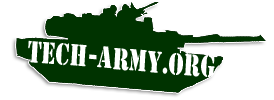 Find out what is going on in the
Find out what is going on in the 
